So much for the warnings....now for the cool stuff.
Version 1.9.9.1 includes the following new features and fixes:
- Problem with Metric Conversion of Waypoint Additional Info Screen - Fixed a problem where the runway length on the Waypoint Additional Info screen was not converting/display the lenght correctly when configured for Metric units. The units for the runway length will now be tired to the "Distance" units value. If you have Statue or Nautical miles, you will get the length in feet. If you are using Kilomters, then you will get meters.
Version 1.9.9 includes the following new features and fixes:
- Waypoint Additional Data Problem with Manual New Waypoint - If you added a new waypoint from the moving map the Additional data fields were not being initialized properly. This has been fixed now.
- Declared Task vs. Active Task - When a task is activated, an input window will be displayed asking if you also want to Declare the current task as well. If you select Yes to this, the current task you are activating will become the task that will be outputted with the flight info of the next/current flight. If you say No, then the previous declaration information will be retained and outputted with the flight. This allows you to have one task that was previously "declared" (perhaps prior to your flight) and then change the active tsk to be something else entirely.
Version 1.9.8 includes the following new features and fixes:
- Garmin iQue Sim Mode Support - Added a "Garmin Sim" checkbox that shows up on the NMEA/Config screen to allow user to make the software accept data when the iQue is in simulation mode. This option defaults/resets to off when the program starts.
- Cleaned up the small vertical line that remains when the Final Glide page status changes from NO GPS or NOSATS to an active state.
- Mixed Borgelt B50/Colibri Computer Type - New Computer type of mixed B50 and Colibri. Had to move picklists around on the NMEA/Port screen a bit to make room. If this type is selected, it parses the proprietary NMEA data from both units and uses the information as appropriate.
- Fix for Lift calculation - If Use Palt was selected but an alt src other than GPSAlt was selected, would result in no lift calc.
- Made the Alt types change automatically if C302, Colibri or the B50/Colibri computers were selected - Can still be changed after this to something else though.
- Fix for Treo 600 Users - It seems that when Handspring (now PalmOne) went with PalmOS 5.0 they did away with the call to disable their keyboard daemon. However, that was the call that was causing problems. I had to make the checking a bit more picky so that it will not try to disable it if running on a Treo 600 or more correctly, a PalmOS 5-based Handspring model.
- New
North
Up
and
Course
Up
Map
Modes
-
You
may
now
select
from
three
different
map
orientation
modes
on
the
Map
settings/config
screen.
The
modes
are:
Track
Up
-
This
is
the
current
orientation
method
where
the
glider
does
not
rotate
and
the
rotates
as
your
heading
changes.
North
Up
-
Magnetic
north
is
always
at
the
top
of
the
screen
and
the
glider
symbol
turns
as
your
heading
changes.
Course
Up
-
If
you
have
a
waypoint
selected
or
using
an
Active
Task,
the
direction
current
waypoint/turnpoint
will
always
be
at
the
top
of
the
screen.
If
this
mode
is
selected
but
no
waypoint/turnpoint
is
selected,
it
will
then
use
the
North
Up
mode.
In addition to being able to select the mode from the Map settings/config screen, you can also switch the current mode from the Moving Map. Simply touch the Map Radius value are and it will toggle between the three modes. Note: The North Up mode that has been implemented is not what I would call optimized in that it still makes use of the normal trig calls to calculated the plot x,y values. I intend to work on a optimized northup mode that simple uses lat/long comparisons for plot calculations. - On a Garmin iQue, reading from the serial port in addition to the internal GPS information - This was requested by a Borgelt B50 user. When iQue is selected as the NMEA data transfer type on the NMEA/Port screen, there is a new option that allows you to also "Use Serial". If this checkbox is selected as well, SoaringPilot will also open the iQue's serial port for reading NMEA data. It ignores all positional NMEA data which would duplicate what is being read from the internal GPS. However, it will read and use the information as appropriate from an instrument/device connected to the serial port. In the case of the B50, it reads the B50's proprietary NMEA data
- Enhanced Waypoint Information - A new Waypoint Additional Information screen has been added. It can be accessed two different ways. To add/modify information for a waypoint in the database, simply edit the waypoint. There is a button at the bottom of the edit screen labeled "Add. Info". When this button is selected, a new screen is presented. This new screen has fields for Runway Direction, Runway Length and Radio Frequency. In addition there is a 64 character free-form area for other General description information. When done, select the "Exit" button and you will be returned to the regular edit screen for that waypoint. You MUST then select the "SAVE" button to save this new information into the waypoint database. As with out changes to the waypoint, if you select the "QUIT" button your recent changes will not be saved. In addition, you can easily retrieve this additional information from the Final Glide screen. If you have a waypoint selected or one is active through an active task, if you touch the waypoint Remarks label or field, the additional information screen will be displayed for the waypoint. When opened in this mode, the screen will not save any changes that you might make. It is essentially a "Read-only" view of the additional information for that waypoint.
- Problem with reading in data from the serial port if something other than Serial was selected for the NMEA data transfer type - This had actually been a problem for a while but since there was no option but serial for NMEA data, it didn't show up. Fixing it uncovered another problem that was a potential crash of the PDA. So I fixed that too.
- Full
Use
of
the
Side
Buttons
on
the
Garmin
iQue
-
Also,
I
added
support
for
all
of
the
functionality
of
the
buttons
and
jog
dial
on
the
side
of
the
iQue.
Here's
how
things
map
out:
REC Button - Waypoint Select when on Final Glide and Moving Map
REC Button (Held Down) - Same as REC Button.
ESC Button - Just like it was and just like the upper left silkscreen button. If on any screen other than Final Glide, switch to Final Glide. If on Final Glide, switch to Moving Map.
ESC Button (Held Down) - Save as ESC Button.
Thumb Wheel Up/Down - Unchanged. Basically works just like the pageup/pagedown hardware buttons.
Thumb Wheel In - Add New Waypoint at the current position. Nice thing about this is that it works no matter what screen you are on.
Thumb Wheel In (Held Down) - Same as Thumb Wheel In. This one was fun though because the Garmin documentation says this is dedicated to saving a Garmin Waypoint and they don't actually provide the keycode for this event. However, I was able to see what keycode is being generated in the simulator and map it. That way there is no confusion over which add waypoint window is opened. It will always be the SP one when in SoaringPilot.
You will notice that I made all the held down events the same as their momentary counterparts. They could be mapped to different actions however, I figured that when flying it may be too much to ask the user to differentiate between just pressing it and pressing it for a second or so. With the above, it doesn't matter how long they hold it, they will get the action and don't have to look down at least for this. I've been using the "ESC" button for a while and find it VERY handy. I like the addition of the "REC" and Thumb Wheel key presses as well. If all PalmOS PDA's had these keys available, we could do away with at least the silkscreen waypoint select. Alas, they don't. - With a high res, DIA screen, the GPS status warnings were not being displayed on the moving map. This has been fixed.
- Fixed the moving map "jumping" that occurs with some GPS' that don't filter out GPS position fix "wandering" when the unit is standing still. Instead they end up outputting a speed value that is less than 1/10th of a knot as well as outputting a constantly changing direction value. This was causing the map to update and rotate around. Very annoying! I had code in to stop this before but it wasn't sensitive enough for some units like the NAVMAN. It works just fine now. Basically, if you aren't moving more than 1 knot, the direction info from the GPS is not used to update the map.
- Add support for populating the new additional waypoint fields from SeeYou .cup formatted waypoints.
- Added support for reading NMEA data from the PDA's IR port.
- Added support for the 5-Way Rocker Values to support the Treo 600 and other devices which have this feature. The down and up obviously do page down and page up, respectively. In addition, the right press is mapped to be the same as page down and the left is the same as page up. The center press is currently not used for anything but may in the future.
- Added support for the volume up and down buttons on the side of the Treo 600. Like the iQue, the top button (Up Volume) brings up the Waypoint Selection list. This is helpful since the Treo has no "Calc" button to do this with. Also like the iQue, the bottom (Volume Down) button either causes the Final Glide screen to be displayed from any other screen, or, if on the Final Glide screen, switches to the Moving Map screen. This is the same as the "Home" silkscreen key and allows you to easily switch back and forth between the Final Glide and Moving Map screens.
- With Paul Gleeson's help, several key map plotting functions have been greatly improved. These functions are laying the foundation for implementing SUA warnings in the next version. However, that also help improve map performance in the current version, especially on older Palms.
- Fixed Memory Issues in the graphing code when running on a Visor, Palm III/IIIx or other PDA running PalmOS 3.X and with limited memory.
- Enhanced the graphing to be aware of running on a color capable PDA - If not color capable, all graphing done in B&W. If on a color capable PDA, graphing is done in color. Looks pretty nice.
- When displaying the Alt vs. Time graph, the terrain elevation is now plotted in a semi-transparent fashion. That way if the glider's altitude dips below the terrain elevation, it can still be seen.
- Enhanced the IR data xfer support to work better with IrCOMM2k (http://www.ircomm2k.de/). I make the program wait 10 seconds before it starts sending data to the PC. It seems like it takes about that long for the two devices (PDA and PC) to establish their link and finish the their startup "conversation." Now for how I had things configured to help people who might want to try this option. it is still a bit flakey but it does work better now that it used to. First, ensure that you are using the latest version which is 2.0.0 Beta 2. Next, ensure that you follow the install procedures on the webpage for turning off the "Wireless Image Transfer". Also, if you are having problems, please look at their FAQ. You may find the fix there. Once the IrCOMM2k software is installed properly, in order to get a good/consistent transfer I had to enable the Hardware flow control option on SoaringPilot's NMEA/Xfer page. I also set the Data Xfer speed to 9600 but I'm not sure this matter much. On the PC side, I used both Hyperterminal and SPTerm. Set the port to the one assigned to IrCOMM2k (probably COM5) and the speed to 9600 as well. It doesn't seem to matter whether hardware flow control is turned on but I had it off. Also, IrCOMM2k puts a small IR icon in the system tray in the lower left-hand corner. If you right click on this, you get three options, "Automatic, IrCOMM2k & Standard Infrared". With my testing so far I always had it set to "IrCOMM2k". To actually transfer data, first ensure that you have Hyperterminal/SPTerm running and connected to the port. If you attempt to transfer data from SP before they are running, it will look like SP is locked up. It actually isn't, it's just trying to establish the link with the PC. It will eventually finish if you wait. It can take several mintues though. Then point the PDA's IR port at the PC's IR port. In SP, just do the normal procedure for "Transmitting" data. If all is working properly you will see the IrCOMM2k icon change to two small "talking" IR ports. As I said, you will not see any actual data being sent to the PC for 10 seconds. Then the data should be seen in Hyperterminal/SPTerm.
- Enhanced the Lift Averaging Function - It now is a true 30 second averager rather than an average of the latest 15 lift calculations. On my Garmin 12xl, the data arrived about every two seconds. With the newer GPS' the data arrives at about once a second or faster. This meant that instead of an approximate 30 second average it was 15 seconds or less. It now determines how many lift values arrive in a 30 second period and use that number to perform the average. There actually is a max number of averaged values and that is currently set to 60. So it actually is 30 seconds or 60 values, whichever is shorter. However, 60 values would mean that the data is getting into SP at about once every 1/2 second. I'm not currently seeing any devices sending data that fast so it should be enough. If in the future that changes, it is easily altered.
- Added support for the Garmin iQue "Up" speed value for lift information - If you are using an iQue, to enable the program to use this information, just select the new iQue value on the NMEA/Port config screen for the "Comp" type. It will then use the info coming from the iQue's GPS instead of calculating lift from altitude changes. From the testing I have done, this seems to be a very good source for providing lift information. It seems to be accurate and stable. One thing to note though. The iQue does not output this value when it only has a 2D GPS fix. This of course makes sense but can make it seem like it isn't working.
- Fixed a problem in the Task editor where, if configured for Start and/or Finish type of Cylinder, the cylinder radius values were being subtracted from the task leg distances when the same turnpoint was entered twice next to each other.
- Added support for using a Compact Flash GPS or serial port - Basically, this will only work on the the Handera 330.
- The interface selection for the NMEA xfer port is now a drop-down list - I couldn't fit all of the interface types on the screen anymore.
- Fixed a VERY insidious problem in the creation of the IGC "G" lines which would in rare cases create an IGC file that would not validate correctly. This has now been fixed.
- Fixed the C320 STF Deadband units to be speed values rather than lift/sink values.
-
Enhanced
Support
for
the
Cambridge
302
-
A) Reformatted the Transfers screen to make room for new Logger Data button. If C302 is selected as the Comp type on the NMEA/Port screen, a "Logger Data" button will be displayed on the Transfers screen. Selecting this button will allow for interaction with an attached Cambridge 302. You select the data type you wish to transfer and the appropriate To 302/Fm 302 button will be displayed. Currently, the following transfers are supported:
To the C302:
- Waypoints - All SoaringPilot waypoints are transferred to the 302. All existing waypoints in the the 302 are removed first prior to the transfer.
- Glider/Polar Information - The current/active polar information is sent to the 302.
- Pilot Information - The current/active Pilot information (IGC Info Screen) and the 302-specific information from the Logger Config/Logger Data screen are sent to the 302
B) Flight Transfer From the C302 - You can now transfer flights from the 302 to either a Flash Card or to the Palm RAM in PalmDOC format. Many thanks to A) Marc Ramsey for his 302 example code and B) Dave Ellis for the use of his loaner unit. I could not have gotten this done without both of their help. - At Paul Gleeson's suggestion, changing the Moving Map Mode (TrackUp/NorthUp/CourseUp) has been moved from touching the glider on the screen to touching the area of the map scale. This was a good suggestion as it is much easier to find and hit the lower right corner of the screen while in flight that it is to try to touch the little glider symbol.
- All interaction with the 302 is now hardcoded to be A)through the serial port and B) at 4800. It no longer matters what values are set for the Data Transfer, the above values will be used.
- Implemented a Progress Dialog which shows a changing status for some longer operations. The cancel button is still not operational. I know this but it is just not an easy thing to implement. Perhaps in the future. Also, I have not put the new status window everywhere that it should be yet. Currently it is implemented for getting the list of stored flight logs on the 302 as well as for the flight transfers from the 302. It is also used for transferring waypoints to the 302. I will add it to other places in the future.
- As was recently suggested by Edwin (Airwaves), the All Flights output option has been modifed to create individual flights for each flight being outputted with each having a proper igc filename. This occurs when outputting to Flash Card or PalmDOC format.
- When a manual waypoint is created and not connected to an active GPS source, the new waypoint will plot immediately on the map.
- Modified the Field Elevation field to allow negative numbers to be entered.
Version 1.9.7 includes the following new features and fixes:
- Fixed a Problem With Waypoint List Screen With An Empty Database- If the waypoint database is empty and you switch to the Waypoint list and hit the Up hardware button, the program will crash the PDA. This has been fixed.
- Corrected the Waypoint List to Properly show "Page 0 of 0" When the Waypoint Database is Empty
- RSA (512 Bit) Encryption of IGC "G" Signature Lines - This replaces the current Blowfish encryption. This is to try to be one step closer to IGC compliance which requires asymetrical encryption. It also means that the old VALI-XSP.exe program will not work with this version. A new version has been created which corresponds with version 1.9.7 and above.
- New VALI-XSP2.exe Validation Short/DOS Program - This is to correspond with the new RSA encryption. It will only work with SoaringPilot 1.9.7 and above.
- Fixed Logging Time Problem with Garmin iQue 3600 When Satellite Lock Is Lost - When the iQue loses it's satellite connection, it starts outputting a time of 12:00:00 (midnite) through the API. This would cause the last logging posit to have an incorrect time value. This has now been fixed so that the proper time is saved.
- Waypoint Lat/Long Format Now Users Selectable - The waypoint latitude and longitude display format is now selectable on the waypoint editor screen. The options are now (D)DD:MM.MMM or (D)DD:MM:SS.SSS. This new option defaults to (D)DD:MM.MMM but will retain whatever format is selected.
- Added the parsing of the GPGSA and PGRME sentences to get the satellite horizontal error and satellite vehicle id's.
- If using an iQue, retrieve the satellite horizontal error and satellite vehicle id's.
- Save the svid's, hpe and number of sats-in-use into the track log.
- Using the above sat and error info, now outputs the required IGC "I" and "F" lines along with adding this information to the end of the "B" lines.
Version 1.9.6 includes the following new features and fixes:
- Fixed a Problem With Reading in Polar Data Into an Empty Database
- If you:
1. Started with a clean install of SoaringPilot
2. Installed SP and Ran the program
3 . Switched to the transfers screen
4 . Deleted the one, default polar item
5 . Transferred in a saved configuration
6 . Switched to the Polar screen then BOOM!!! It would cause the Palm to reset. There were some sorting routines which weren't too happy with just one entry. - Fixed a Problem with the R/A/DAlt Value on the Moving Map - If the selected waypoint was far enough away, the Altitude values would not be correct. This has now been corrected.
- Corrected a Time Logging Problem When Using the Garmin iQue - When the time on the iQue went past 18:12:12 GMT, the logged/displayed time would reset back to 00:00:00. This has now been corrected.
Version 1.9.5 includes the following new features and fixes:
- Potential Program Crash When Reading Configuration Data - If attempting to read in a configuration file with the NMEA port setting different than the current port in use, the program would crash. This has been fixed.
- Potential Program Crash When Creating a New Polar Entry - When the "New" button was selected on the Polars List to manually create a new Polar entry, the program would crash. This has been fixed.
- Automatic HOME Attribute Selection - When the waypoint database is empty, if a user either adds a new waypoint manually but doesn't select the HOME attribute, it will be selected automatically to ensure that there is at least waypoint that has this attribute. In addition, if a waypoint file is read in to a system with no waypoints but there are no waypoints in the file with the HOME attribute selected, the first waypoint in the file will automatically have the HOME attribute added to it.
- Initial Garmin iQue 3600 Support - If this version is run on an iQue, there will be a new "iQue" item under the "NMEA Input Type" on the NMEA/Port screen. When this option is selected, the program will being reading GPS data from the iQue's internal GPS using Garmin's SDK. All other program operation is the same.
- Dynamic
Input
Area
Support
-
This
version
now
supports
devices
with
dynamic
input
areas(DIA),
also
known
as
Virtual
Silkscreen
Areas.
The
Garmin
iQue
is
such
a
device
as
well
as
the
Palm
Tungsten
3.
When
running
on
a
PalmOS
5.0
device
with
DIA
support,
the
program
lowers
the
silkscreen
area
when
viewing
the
Moving
Map.
The
moving
map
remains
the
same
size
but
the
additional
screen
area
is
used
to
contain
the
previous
bottom
labels
as
well
as
some
new
information.
First,
the
above/below
glideslope
arrows
are
moved
to
be
next
to
the
MC
label.
The
new
information
that
is
added
includes
the
current
lift/vario(Lft),
average
lift(AVG)
and
average
thermal
lift(Tlft)
values.
Also
there
are
two
large,
new
buttons
at
the
bottom
of
the
screen
labeled
"Final
Glide"
and
"Select
Way".
Because
the
Applications
and
Calculator
silkscreen
buttons
are
no
longer
available,
these
new
button
take
their
place.
When
the
Final
Glide
button
is
selected,
you
are
returned
to
the
Final
Glide
screen.
If
the
Select
Waypoint
button
is
selected,
the
waypoint
list
is
displayed
in
waypoint
selection
mode.
Finally,
if
a
waypoint
is
selected,
the
Final
Glide
Around
the
current
waypoint/all
task
points
is
displayed.
The
below
is
an
example
of
what
the
moving
map
would
look
like
running
on
the
Garmin
iQue:
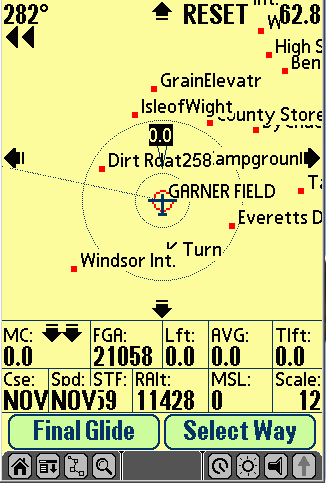
Version 1.9.4 includes the following new features and fixes:
- Potential Program Crash for Reading Terrain Data - If terrain data was in use and the current latitude EXACTLY matched the lower bounds of the defined terrain data area, the program would crash. NOTE: SPTerm had to be modified to fully correct this problem.
- New Version of SPTerm (1.3.4) - There is now a new version on the webpage (1.3.4) which should be used instead of 1.3.3 for building terrain data. While I have put in out-of-bounds checking into SoaringPilot that will prevent the actual crash, if you have terrain data that was built with SPTerm 1.3.3 you should rebuild it with 1.3.4 to ensure the terrain data is accurate. Also while I was changing SPTerm, I made the program create the "terrain" directory under the SPTerm install directory when the program first runs.
- SRTM Data Uses Different File Extension - One item I forgot to mention in the description below. When using the SRTM30 data the file that should be extracted from the downloaded .zip file does NOT have a ".dem" file extension. Instead they used a ".hgt" extension. The file size is still the same though (57,600) To allow SPTerm to find and use these files, you need to rename the extracted file, you need to remove the .hgt extension and replace it with a .dem extension.

