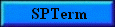
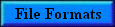
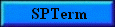 |
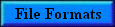 |
1. The below window show how to access the connection Properties from within SPTerm:
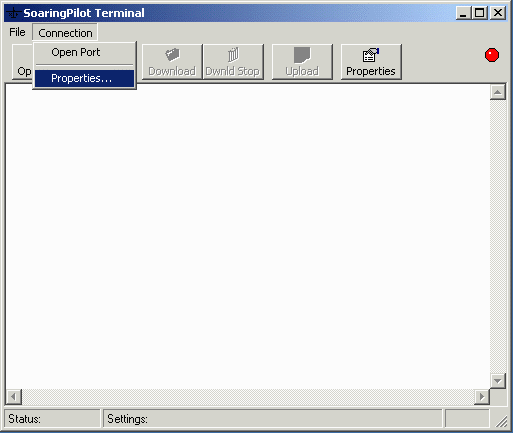
2. In the window below, select the correct COM port and the correct settings
for communicating with your PalmPilot. Normally it will be the same as the port
used with the PalmPilot's HotSync program.
NOTE: You will have to exit the HotSync program before SPTerm will be
able to access the port.
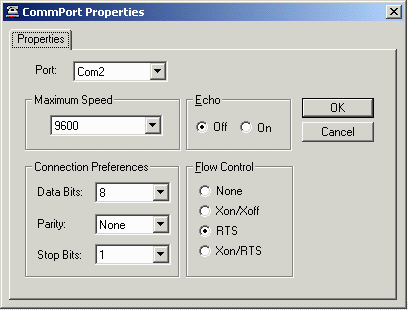
NOTE: Xon/Xoff flow control is not supported by the SoaringPilot program.
3. Once the COM port settings are correct, you must open the COM port for reading and writing. This is done by either clicking on the "Open Port" button on the toolbar or selecting "Open Port" from the "Connection" drop-down menu. Both are shown below:
![]() or
or 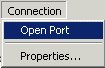
If SPTerm is successfully able to open the assigned COM port, the "Open
Port" toolbar button will become Inactive (grayed out) and the "Close
Port" button will become active. In addition, the round "light"
to the right of the toolbar will turn green (![]() ).
SPTerm is now ready to send or receive data.
).
SPTerm is now ready to send or receive data.
As mentioned above, the track data stored by the data logger function can be outputted in IGC format from both the Logger Config (all logger data) and Flight Info (individual flights) windows. SPTerm was written to make the transfer of this information easier. If you are using another program (ex. HyperTerminal), the concepts and settings are still relevant.
1. With the settings correct as described above and the PalmPilot correctly connected to the computer, you should configure SPTerm to capture all incoming text to a file. This is done using the "Download" button on the toolbar or selecting "Download File..." from the "File" drop-down menu. Both are shown below:
![]() or
or 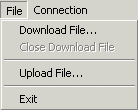
2. Once the Download option is selected the below window will be displayed allowing you to enter the file name you wish to put the captured text into. It is suggested that the file end with an ".igc" extension. This is the extension that all IGC file viewers (such as IGCView) require.
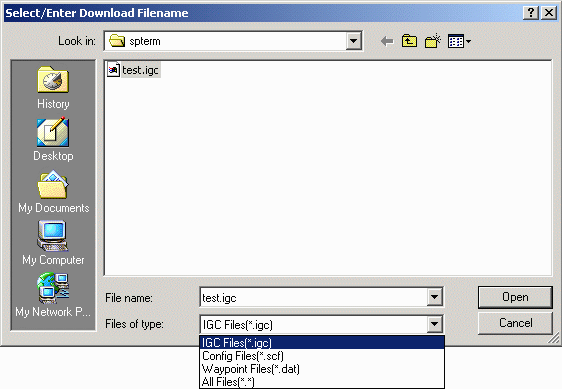
3. After entering the filename, click on the "Open" button. SPTerm will now be waiting to receive the track information. Now you must start sending the information by clicking on the Xmit button from either the Logger Config or Track Info windows in Soaring Pilot as depicted below. Once Soaring Pilot has finished sending the data, the Transmit Done window is displayed as depicted in the third window. Note: Depending on the amount of track data stored, outputting the data can take a while especially if you are sending all track data from the Logger Config window. So BE PATIENT!
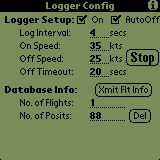
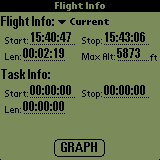
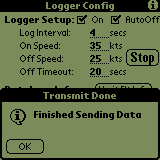
4. Once all the track data has been sent and the Done window displayed, you should stop SPTerm from capturing further text to keep from getting extraneous characters in the file. This is done by selecting the "Dwnld Stop" button from the toolbar or selecting "Close Download File..." from the "File" drop-down menu. Both are shown below:
![]() or
or 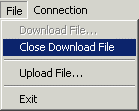
5. All data will now be stored in the file named previously allowing you to
view or analyze the data further. There are numerous view/display programs which
are available on the Worldwide
Soaring Turnpoint Exchange . Select the "Resources
on flight computers, flight planning, mapping, airports, and the GPS system"
option and scroll down to the "Flight Planning, Analysis, and Turnpoint
Manipulation Software" section.
Note: If you use the Xmit option from the Logger Config window and there
are multiple flights stored in Soaring Pilot, the captured file will contain
the flight information for ALL of the flights. Each flight has it's on
IGC header but you will need to use a text editor to separate the individual
flight information into different files.
1. With the settings correct as described above and the PalmPilot correctly connected to the computer, you should configure SPTerm to send or receive waypoint data to/from a file. This is done using the "Download" or "Upload" buttons on the toolbar or selecting "Download File..." or "Upload File..." from the "File" drop-down menu. Both are shown below:
![]()
![]() or
or 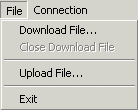
2. Once the Download or Upload option is selected one of the below windows will be displayed allowing you to enter or select the filename to use. It is suggested that the file end with an ".dat" extension. This is the extension that Cambridge/WinPilot use and is the extension if the file is retrieved from the Worldwide Soaring Turnpoint Exchange .
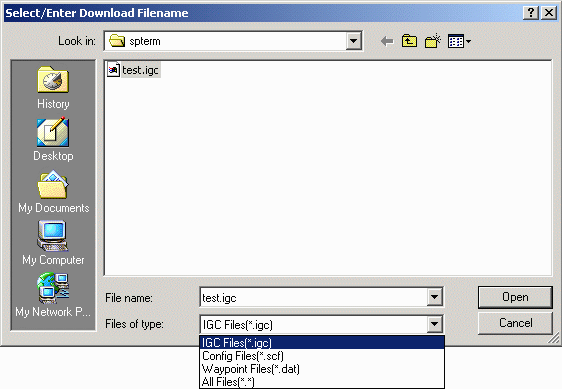
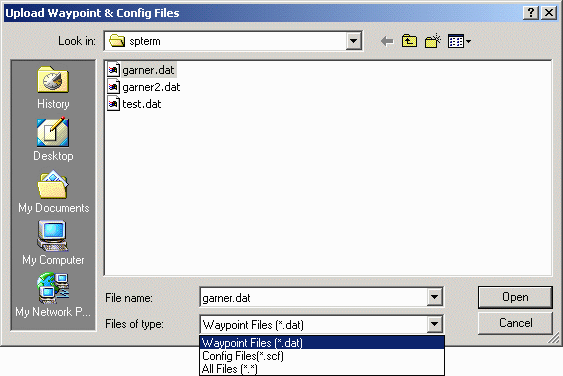
3. After entering the filename, click on the "Open" button. If you are downloading Waypoint data, SPTerm will now be waiting to receive the track information. Now you must start sending the information from the PalmPilot by clicking on the Xmit button from the "Waypoint Xfer" window in Soaring Pilot as depicted below. Once Soaring Pilot has finished sending the data, the Transmit Done window is displayed as depicted in the second window. Note: Depending on the amount of waypoint data stored, outputting the data can take a while especially if you are sending all track data from the Logger Config window. So BE PATIENT!
If you are uploading Waypoint data, you will need to put Soaring Pilot into Waypoint Receive mode before clicking on the "Open" button. This is done by clicking on the "Recv" button as shown in the third picture below. Doing this will change the text of the button to "Stop". You may now click on the "Open" button in SPTerm to allow it to start sending the waypoint data to the PalmPilot. Once all waypoint data is transferred, you will need to take Soaring Pilot out of waypoint receive mode by clicking on the "Stop" button. This will then store all received waypoint data and change the text of the button back to "Recv".
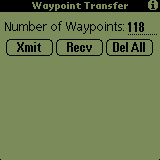
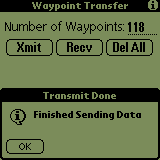
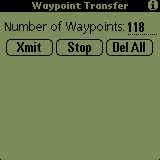
4. If you are downloading waypoint data from Soaring Pilot, once all the data has been sent and the Done window displayed, you should stop SPTerm from capturing further text to keep from getting extraneous characters in the file. This is done by selecting the "Dwnld Stop" button from the toolbar or selecting "Close Download File..." from the "File" drop-down menu. Both are shown below:.
![]() or
or 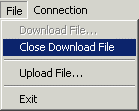
5. If you were downloading waypoint data, all data will now be stored in the file named previously.
6. As I mentioned above, you will find pre-compiled waypoint data for most soaring operations and clubs around the world on the Worldwide Soaring Turnpoint Exchange. Once you find the info you want, you should download the data in either Cambridge or WinPilot format.
1. With the settings correct as described above and the PalmPilot correctly connected to the computer, you should configure SPTerm to send or receive configuration data to/from a file. This is done using the "Download" or "Upload" buttons on the toolbar or selecting "Download File..." or "Upload File..." from the "File" drop-down menu. Both are shown below:
![]()
![]() or
or 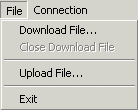
2. Once the Download or Upload option is selected one of the below windows will be displayed allowing you to enter or select the filename to use. It is suggested that the file end with an ".scf" extension (SoarPilot Config File).
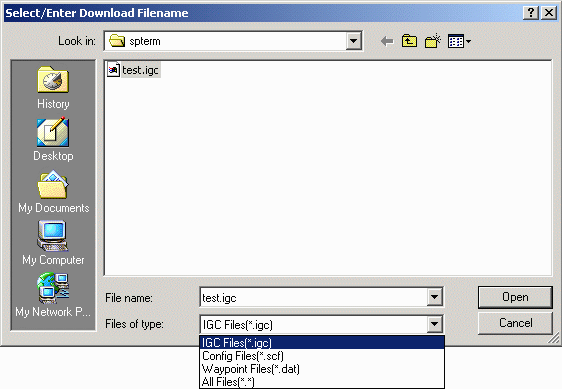
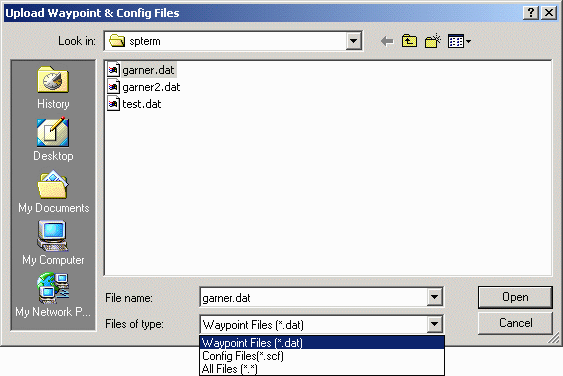
3. After entering the filename, click on the "Open" button. If you are downloading Config data, SPTerm will now be waiting to receive the information. Now you must start sending the information from the PalmPilot by clicking on the "Xmit Config" button from "Polar Setup" window in Soaring Pilot as depicted below. Once Soaring Pilot has finished sending the data, the Transmit Done window is displayed as depicted in the second window.
If you are uploading Config data, you will need to put Soaring Pilot into Config Receive mode before clicking on the "Open" button. This is done by clicking on the "Recv Config" button as shown in the third picture below. Doing this will change the text of the button to "Stop". You may now click on the "Open" button in SPTerm to allow it to start sending the configuration data to the PalmPilot. Once all data is transferred, you will need to take Soaring Pilot out of receive mode by clicking on the "Stop" button. This will then store all received waypoint data, change the text of the button back to "Recv Config" and make the newly received configuration information active.
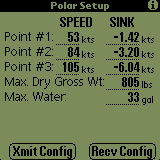
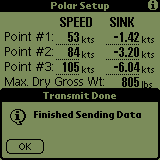
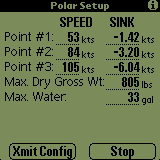
4. If you are downloading configuration data from Soaring Pilot, once all the data has been sent and the Done window displayed, you should stop SPTerm from capturing further text to keep from getting extraneous characters in the file. This is done by selecting the "Dwnld Stop" button from the toolbar or selecting "Close Download File..." from the "File" drop-down menu. Both are shown below:.
![]() or
or 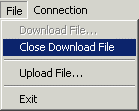
5. If you were downloading configuration data, all data will now be stored in the file named previously.
As mentioned above, the all databases created and used by SoaringPilot are automatically backed up to the host computer when the PalmPilot is HotSync'd. On a PC, these files are normally stored in the C:\Program Files\palm\{username}\Backup directory, where "username" is the HotSync name assigned to the Palm device. All SoaringPilot databases begin with the word "SoaringPilot" and their specific functions are:
After you have gotten the program configured to your satisfaction, you can HotSync the PalmPilot and these databases will then be the latest. You can then copy the above files to another directory for safe keeping. If something should then cause you to reset/reload your PalmPilot, you can simply HotSync these files back into the PalmPilot without data loss. The polar and waypoint information can be particularly useful to have backed up.